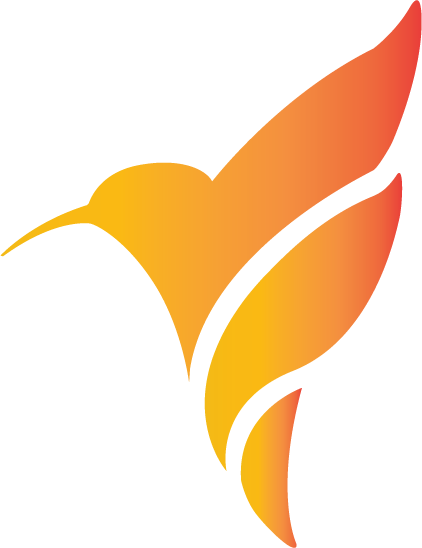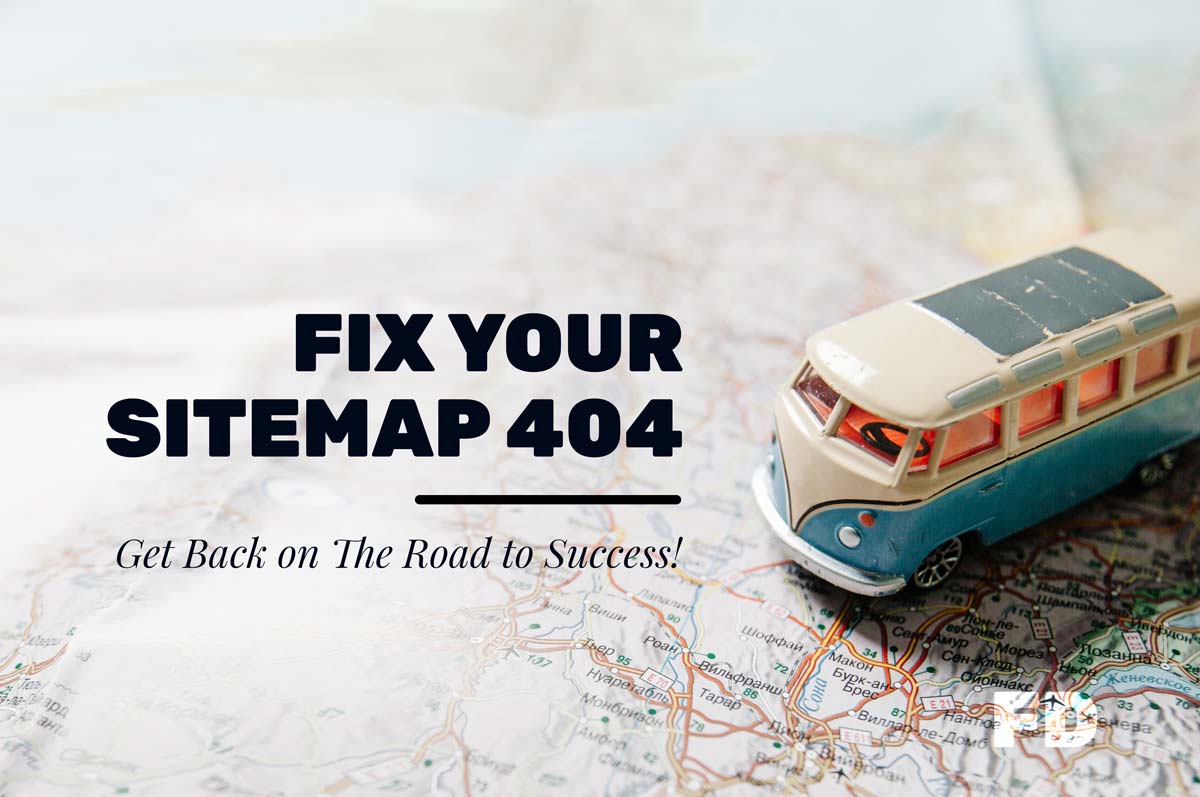If it’s your sitemap that’s depriving online traffic from privileged information, you need to act fast.
Broken pages and links can be detrimental to your website. They will drastically damage your SEO, as the more people who click on your page and leave after a few seconds, the lower your Google page rankings will drop.
This is because Google will assume the page doesn’t align with whatever phrases or words were searched. In fact, studies have shown that 88 percent of online consumers are far less likely to come back to a website after encountering a broken page or link. So to help you avoid losing precious traffic, let’s breakdown what causes the dreaded Error 404 Page Not Found message, as well as how to amend it.
What Causes a 404 Error?
An ‘Error 404’ sighting occurs whenever a webpage you’re trying to access cannot be found on the host’s server. It’s generally caused by any of the following:
- The page has been deleted from the website’s server
- An incorrect URL address has been entered
- The page has been transferred to another URL and incorrectly redirected
- A poorly coded theme function or plugin
- An image, video, or file on the page has been deleted
- A link to content has been deleted or moved
It’s common for broken pages or links to remain undetected on a website for extended periods of time, generally because users don’t review whether any outbound links they’ve provided are dead. This is why routine website maintenance is crucial to ensure your website’s rankings and reputation aren’t being threatened.
How To Check For Broken Pages & Links
The first thing you wanna do if you suspect your site is plagued by 404 Errors is to track them down. Google Search Console is an easy resource to use when trying to detect any broken pages or links on your site. If you have an account through Google or sign up with one, Google Search Console can run a diagnostics test for you and present you with a list of any 404 errors they’ve detected (follow the click instructions of: Crawl-> Crawl Errors -> Not Found) Other simple and free resources you can use to detect broken links include Bing Webmaster, Xenu Link Sleuth, Yandex Webmaster, and Screaming Frog.
Fixing the 404 Error
Once you’ve detected any broken links or pages on your site, it’s time to take care of them. The first thing you can try is a 301 Redirect, which is when you redirect a broken page or link to another one. The ‘301’ is the HTTP response code that notifies your browser that the content has been redirected to a new URL. You can perform a 301 Redirect by accessing your site’s root folder and edit the ‘.htaccess file’ by replacing the broken link’s URL with a new one. If you’re using a sitemap like WordPress or Yoast, you can just locate the ‘Redirections’ tab, and replace the expired URL link with the new one.
Other Ways to Fix Your Sitemap 404 Errors
Another way to fix 404 Errors is by updating your permalink structure. Under your ‘Settings’ tab, find ‘Permalinks’ and click to save without changing anything. Sometimes a simple permalink refresh can solve a 404 Error due to any recent alterations or updates to your installation. Also, be sure to restore any deleted pages that may have accumulated on your site. Whether traffic is landing on your page via an external link or through organic search engine results, you can either restore the page you deleted, write a new page that’s consistent with the content of the deleted page, or redirect traffic to related content that’s already posted on your website.
Finally, one the most overlooked and simplest ways to fix a 404 Error is to make sure you’re typing in the correct URL address. Typos can generally be a leading cause to pinpoint the origin of a broken page or link. Work your way back through the directory levels of the URL as well to pinpoint exactly the point of the 404 Error, e.g.:
(sample.com/Directory1/Directory2/Directory3).
Also, be sure to clear your browser cache and cookies, then try entering the URL again. If you’re still stuck on how to fix a 404 Error, then it’s definitely time to contact your host provider for a more thorough investigation.